
Workplaces are changing, and technology plays an ever-increasing role in helping leaders create the best possible environment for their employees. The new modern workplace must consider the hybrid work of on-site teams, distributed employees, and transient remote workers. Workplace technology isn’t confined to the walls of the office; the experience needs to be seamless no matter where the work happens. In this ebook, we explore some of the technology categories that you should be thinking about implementing or improving in your workplace. These practical workplace tech tips can elevate your work environment in 2022 and beyond.
1. Workplace tech tip #1: How to work from home
In March of 2020, companies across the US closed their workplaces and told tens of millions of people to work from home for the foreseeable future. Now, corporate offices, schools, production sites, and manufacturing facilities are reopening their doors. According to our return to workplace index, workplace foot traffic is up over 200% on average since May of last year.
While offices are reopening, the ‘home office’ will continue to have a presence as many companies adopt a hybrid work model. Even though many of us have gotten used to working from home, there are ways to improve remote collaboration and focus time.

Tech tips for staying productive and engaged when you work from home
Check your meetings for video links
Adding video links to all of your meetings may feel like second-nature at this point, but there could be a few existing meetings on your calendar that slipped through the cracks. Comb your calendar to make sure you have video links on all of your scheduled meetings. Most video conferencing tools make it easy to add a link straight from your calendar invite.
You can even host a short video conference training session so all employees are aligned about best practices and preferred video conference settings.

Keep your current status up to date
Update your status in whatever messaging app your company uses to stay in touch. When you’re working from home your work hours may shift a bit. Updating your current status to let people know when you’re in meetings, eating lunch, or caring for the kids helps avoid confusion and miscommunication.
At Envoy, we created statuses specifically built around working remotely. We set our default status options in Slack to be more relevant to the work from home schedule, as you can see above. The time on the right states how long these statuses will be automatically set for.

Create a routine
Yes, you could work in your pajamas. But seasoned remote employees will tell you that it’s important to still “go to work” to get yourself in the right frame of mind. Get dressed, go to your designated working area, and maintain as much of a working environment as possible. But also remember to get up and move throughout the day. When you’re not physically moving from meeting room to meeting room, or walking to the lunch area, you may need to inject those movements into your WFH routine.
Some top tips shared by Envoy’s seasoned remote employees:
- Set your working hours
- Schedule your breaks so you actually move around
- Set up a dedicated workspace that is different from where you relax
- If communication starts to break down, nothing’s wrong with asking to hop on a video call
- If you’re using Zoom, try the “press spacebar to talk” feature if there are noises that are out of your control
Learn from your remote colleagues
Tap into the remote folks at your own workplace for their best practices. Envoy has a handful of permanent remote employees, many of whom have been working this way for years—here are some of their words of wisdom.
“Use the mindset, ‘If it didn’t happen online, it didn’t happen.’ Use collaboration tools such as Google Docs, Asana, and Notion to capture and share dialog. This provides easy access to meeting notes and takeaway actions.”
“Say ‘thank you,’ because remote team members miss the ‘water cooler’ chatter; which is good for focus. A quick ‘thank you’ helps recognize effort, commitment, and results—it’s an easy way to make a connection.”
“Take time to ramp up to your workday. When you commute or drive to work, you have time to relax and listen to podcasts. Working remotely you should build time alone before you start working. I use mediation apps and other ways to get focused before I begin working. It’s important to clear your head and get in that space.”
Invest in a headset
Many headphones include microphones, like some noise-canceling headphones from Bose or Sony. Apple AirPods also work nicely for video conferencing (as well as simply listening to music). But if you’re on calls all day long in your new work-from-home world, it might be worth investing in a new headset. In fact, to help employees focus at work and stay connected at home, Envoy offers employees a bi-yearly stipend to buy headphones.
Here are a few things to consider when you’re buying:
- Comfort. Find a headset that is designed for long-duration comfort. AirPods and other in-ear headphones often become uncomfortable for users after a few hours.
- Battery life. AirPods usually last about 4 hours before needing a charge. If you’re on calls for more than half your day, consider a headset with all-day battery life or a wired headset.
- External mute button. Headsets that are designed for all-day calling have extra benefits too: many models include a small light on the mic boom that indicates if the mic is muted or not and provides a quick-access button to mute/unmute the device. This way you don’t have to hunt for the Zoom window to unmute yourself when it’s time to speak up in a meeting.
Become a pro virtual meeting participant
Spend some time adjusting the settings on your computer to meet your needs and preferences. Think of it like setting up your desk at a new office: you have your cables a certain way, your laptop in place, your monitor there, and your keyboard just so. Take the same care with your virtual meeting preferences. Every virtual meeting tool (Zoom, Hangouts, Webex) and operating system has different things to tweak. Dedicate some time to getting it set up right for you.
Some settings to consider:
- If you’re using a Mac, you can add a button to access “Do Not Disturb” mode on the touch bar of your keyboard. This lets you quickly turn off notifications when you’re in a meeting to avoid distractions.

- You can add Zoom to the menu bar of your Mac so that you can easily share your screen when you need to, without having to search for the meeting controls in Zoom.

- Give yourself a quick “mirror” check before joining a meeting. In Zoom, you can check a box that gives you a preview of your video before you join a meeting.
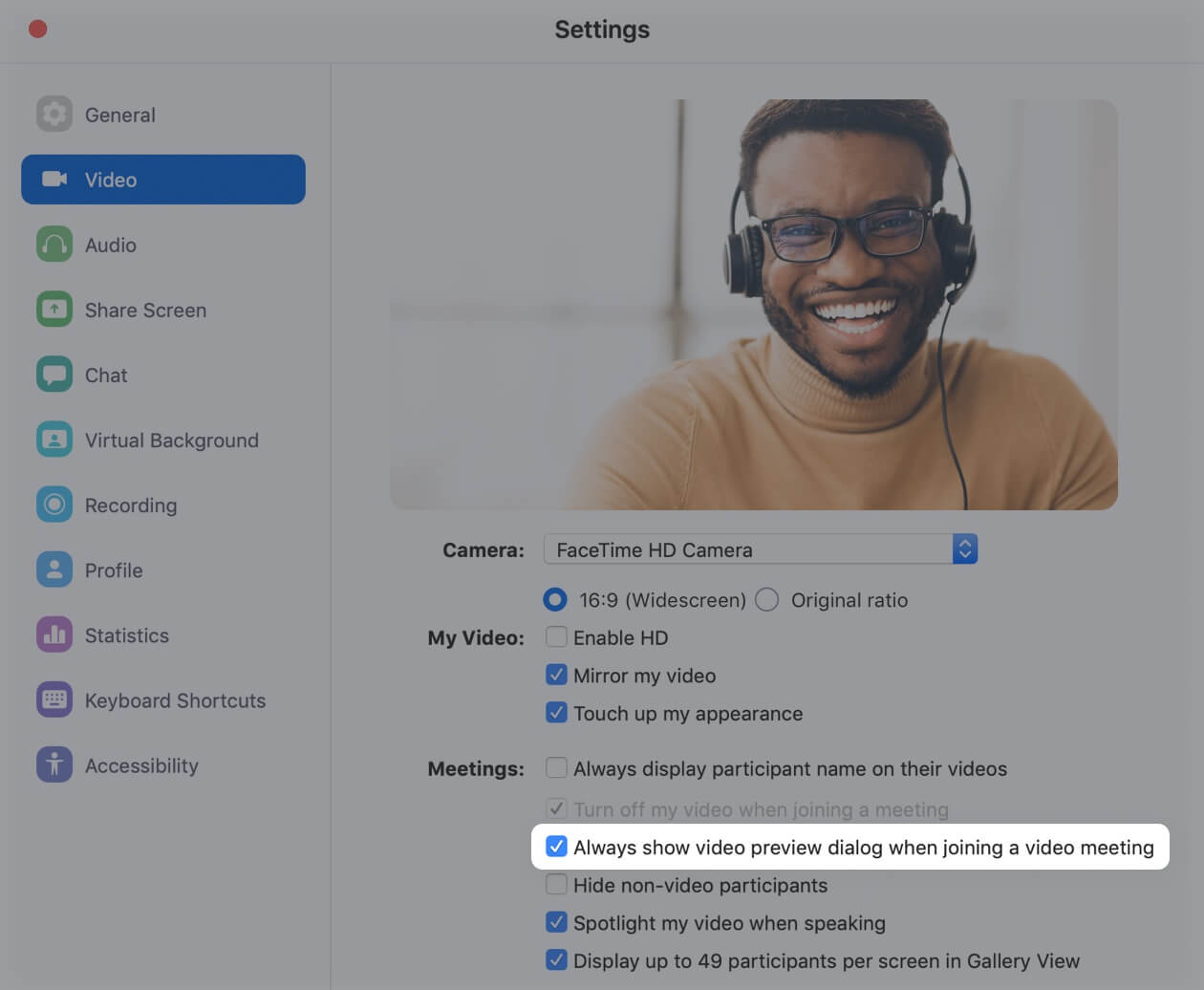
You’ll need to find the preferences and tweaks that work best for you, but the time will pay off with more productivity and less anxiety in every virtual call you take.
It’s possible to be productive and engaged from afar
The above list should be a good starting point for getting things done and enjoying time with your teammates, whether you’re working from home or working with a remote team member.
2. Workplace tech tip #2: Space utilization and hot-desking
Building a responsive workplace isn’t easy. With so many options available, it’s important to experiment and iterate with new workplace tech to get it right. Rethinking how we use our desks– and the space dedicated to them–more efficiently is a good place to start.
Hot-desking is not a new concept. Many companies have started using this technique to make better use of office space and compliment flexible work among a workforce that is more mobile than ever.
With VoIP phone apps like Dialpad or RingCentral, and a laptop with all the horsepower most employees would ever need, one desk starts to look a lot like any other. People just need a space to set their stuff, a way to plug in, and maybe an external monitor to maximize their productivity. But do they need that space strictly dedicated to them?
Similar concept, many forms
Hot-desking
Hot desking is a flexible seating arrangement where employees can reserve a desk for the day. This offers employees maximum flexibility to collaborate on a project, work in a satellite office, or just get a new perspective. Hot desking is often short-term and on-demand. Folks can reserve a hot desk on the same day or in advance, normally through a mobile app.
Desk hoteling
Typically refers to longer-term use of those shared desks, for an entire day or a week. Employees might be allowed to use any space in the office, or be limited to a certain group of shared workstations based on teams or physical area of the office.
It’s no wonder that workplace leaders are giving this a shot. For most companies, space is the second-highest cost after people. Thousands, or millions, of square feet of floor space, divvied up between workstations, meeting rooms, private offices, cafeterias. And once it’s built, for the most part, it’s fixed in place.
We try to find ways to maximize that space and the area devoted to personal workstations, which is usually a significant portion of the floor plan. Every company needs to be thinking about how they can use that space better.
Whether you are implementing a hybrid work program, or just want to maximize space in the office, there are different reasons you might want to use hot desking.
How to know when it’s time to start using hot desks
To make this decision, you need to assess your space and understand how many employees plan on coming into the office. Usually, this is driven by changing headcount or remote or hybrid work policies. So when do you know whether you need to move to a bigger space, smaller space, or modify your current space?
We looked at four key data points to inform this decision:
- The number of desks we have in the office (or could fit if we added more). We worked closely with the workplace team on this.
- The number of employees and contractors assigned to this location. For this, we partnered with our HR team to pull data from our HRIS system.
- The company headcount forecast for the location, which helps estimate when we’ll hit capacity.
- The maximum daily occupancy. We have Density occupancy sensors installed on our entry and exit doors, so we pulled the historical data here as well. You could also use data from your access control system or other sensor technologies.
Together, these four metrics show a clear picture of what’s happening. For one, we knew we would run out of desks to assign to new employees. But more important is the comparison trend with daily maximum occupancy: on average we have 20 fewer people in the space than are assigned desks there.

That means that at the very best moments of any day, we still have twenty empty, unused desks. We also learned that the occupancy trend as compared to headcount was diverging slightly, making the problem worse.
Armed with this information, our challenge was clear: we either needed to move to a new office or find ways to use our current space better.
How to implement hot-desking
Every company is different, so be sure to consider your company values and culture when you decide to move forward. Here’s how we did it:

Bring your employees along
Launching our hot-desking program provided a great opportunity for employees to reflect on their usage of the office. We sent a simple survey that asked two questions: how often they think they come to the office and how many hours per day they think they spend at their desk. Not only did this involve everyone in understanding the potential impact, but it also gave employees confidence in the program.


Build excitement for the hot-desk program
We believe in creating great experiences, so we developed a fun and creative campaign that coincided with launching hot-desking. We created posters, tent cards, imagery, and videos about the program to ensure

Opt-in to begin
We asked for volunteers and started with a manageable goal before rolling out hot-desking to all employees. Starting with a volunteer program gave us the opportunity to learn from participants, iterate, and prepare for everyone to join.

Communicate openly from the start
We share a value to communicate openly at Envoy and this is no exception. We created a Slack channel (#deskfree) where employees could ask questions and sent out an FAQ to employees and managers.

Set a start date—then iterate
Don’t expect the implementation on Day 1 to be the perfect fit. We chose a launch date but every week we try to add more, learn how the program is going, and adjust.

Elements of a successful hot-desk program
It’s not as simple as telling people to give up their desks. You need to make sure every employee who joins the program has what they need to succeed.
Here are the elements that we found to be critical:

Provide consistent workspaces
Every hot desk has the same monitor, power block with laptop charging cable, and ergonomic chair.

Create additional flex work areas
We placed a number of shallow, bar-height tables and stools at some of the prime areas of the office in front of windows. These tables have monitors and charging blocks too, so they can replace the need for a full desk but consume less space. We added tall-backed privacy couches for additional working space and added retractable power cables from the ceiling for power in these areas.

Mark which spaces are shared
Our unofficial mascot is the pineapple, the international sign of welcome. So we bought pineapple LED lights online and placed one on each hot desk. It’s a clear indicator of which desks are available.

Offer safe places for employee belongings
We ordered lockers of various sizes with electronic locks that allow employees to set their own code. Additional cubbies and shelves throughout the office offer a place to put personal accessories, like coffee mugs, Envoy anniversary pin boards, and headphones.

A way to reserve space
We use Envoy Desks as our desk reservation system, and it gives us a way to know and mark which desks are reservable, and an employee app that allows them to book a desk in advance.

Easy desk booking with Envoy Desks
Companies around the world are adopting hybrid work, where employees can choose which days to work in the office and which days they prefer to work from home. With this, workplace leaders are reevaluating their space, looking for ways to make it more flexible, efficient, and effective for employees when they are on-site.
Envoy Desks is specifically designed to help employees easily reserve a desk on days they work in the office. Employees are automatically assigned a desk when they sign in, or they can choose a different seat from an interactive map in the Envoy mobile app.
Embracing a flexible workplace is easy with seamless desk sharing software. You determine which desks are available to book, permanently assigned, or unavailable so employees can maintain a safe distance on-site. Easily add or remove desk availability at each office location as your local ordinances or company policies change.
Employees also have the flexibility to choose where to sit, depending on what they need to get done that day. They may need to collaborate with a project team on-site or want a quiet space for heads-down productivity that they can’t accomplish at home.
Plus, you can use analytics to know when you’re running low on hot desks and need to add more. Keep tabs on who is coming into the office frequently so that you know when someone might benefit from a more permanent desk. Desks analytics can help you optimize office layouts by reconfiguring unused space, ultimately reducing your office footprint and lowering real estate costs.
Using technology to create a more meaningful workplace for employees
Workplace leaders sometimes approach the introduction of hot-desking with trepidation or fear about how employees will react. Employees worry that they’re losing personal space, that they’re losing daily comforts, and that their work might become harder as a result. It’s the job of workplace leaders to embrace these concerns with empathy and humanity. Change isn’t easy, but rolling out a program like this can help employees feel valued and heard as you tackle a new challenge together.
It’s ironic to recall that the origins of the ‘office landscape’ concept were rooted in a focus on the individual and the creation of a more organic working environment.
For all of the ire aimed at the open-plan office these days, it’s ironic to recall that the origins of the ‘office landscape’ concept were rooted in a focus on the individual and the creation of a more organic working environment.
Hot-desking, flexible spaces, and other responsive workplace concepts help bring us closer to that original vision, where employees are empowered and entrusted to do their best work in the best environment possible.
3. Workplace tech tip #3: How to use your phone to unlock office doors
We’ve all used one: the venerable office door access badge. You might’ve even used one of those retractable badge holders attached to your belt. They’re easy, they’re ubiquitous—they’re the status quo. But they’re also a pain to manage, easily lost, and unsafe: many of the door access cards in use in the US use old technology that is trivial to clone with a $10 tool from Amazon.
Beyond that, badges and keys are simply old-school. The smart home trend has seen major growth in smart lock products, starting with clever retrofit solutions from companies like August that could be installed by a homeowner in minutes. Now, we are seeing this trend with every major residential door lock manufacturer offering a smart lock solution. We’re not far away from a future where our phone will open the doors to our house, our apartment, our car, and our office.
Envoy’s offices operate badge-free. Instead, we use Kisi door access control. The building management admired the system so much that we worked together to install Kisi across the entire building, replacing the aged legacy badge system that was currently in place.
PRO TIP: We installed Kisi, but there are a few companies that offer similar systems. Depending on your situation and installation limitations, one of these other options might be a better choice for you.

How does going badge-free work?
- Install the hardware. The controller connects to your doors and the internet, and badge readers are installed at each door. Kisi can recommend an installer in your area.
- Setup users, groups, and access rules. Users need to download the Kisi app and log in. For most users, very little training is necessary.
- Your phone is your key card. Walk up to the door within about a foot, wait a few seconds, and—voila!—the door unlocks. For doors without badge readers, open the app and swipe to unlock specific doors.
So, why go badge-free?
Companies that decide to go badge-free are embracing a smarter, future workplace for their employees. Here are the practical reasons behind making the decision to switch.
As an admin, it’s great because:
- Ease of management. Onboarding and offboarding are pain points for any IT team. Eliminating the step of assigning and delivering key cards makes the process faster and easier. With Kisi, a built-in integration automatically pulls users from our Google directory and the users receive an email to set up the Kisi app on their device. An online management portal makes configuration easy and allows me to quickly set up things like time-based restrictions and access groups.
- Increased security. The communication between the badge reader and the phone is very secure; and unlike badge cards, phones can’t be easily cloned. Most importantly, going badgeless reduces our risk exposure by eliminating badges as a possible security point-of-failure.
- hack
- hack
- Integrations and data. Kisi has a modern REST API that allows me to build integrations or create a more seamless workplace experience, and analyze usage data easily to understand trends about my workplace.
- Installation flexibility. Since there’s an associated app on users’ phones, you don’t need to install badge readers at every door. For those doors, users simply open the app and choose the door to unlock. This saves on cost and makes initial installation faster. In our case, we broadened our adoption of readers at points of entry as we learned which doors had higher traffic.
Employees love it because:
- One less thing to worry about. Their phone is their key card. No need to carry around a separate key card, or lose a key card. For employees who still want to use a card, Kisi allows us to configure other cards to work as your Kisi card, like your Clipper transit card or even your tap-enabled credit card.
- Keep your phone in your pocket. With Kisi, you can keep your phone in your pocket or your bag, approach the door, wait for a second, and it unlocks. No more “badge dance” to hip-check the card reader next to the door.
- Multiple offices, same Kisi app. When an employee goes to visit our Kansas City office, they can be automatically provisioned access to that building, no extra key card or extra steps required.
It’s not without its challenges
Going badgeless, on the whole, has been great. But it hasn’t been without its challenges.
- Installation. We had to replace all door badge readers and controllers with Kisi devices. Luckily we were retrofitting a building with existing access control, so all doors already had electric strikes running back to a control room with battery backups. Kisi devices use network cable to provide data and power-over-Ethernet (POE) so we had to run and/or redirect Cat5+ cables to each door. See below for an extra challenge installing Kisi in our elevators.
- PRO TIP: Installing network-connected badge readers (or similar equipment like IP cameras) in an elevator? Read a detailed writeup of our issues, and eventual success, installing Kisi in our two elevators.
- Ongoing cost vs. fixed costs. Most legacy access control systems don’t have an ongoing cost, but with badgeless access control, companies must provide a cloud service that’s extremely reliable. This means that you’re on the hook for ongoing service fees, like any other SaaS service in your IT portfolio.
- Onboarding adjustments. Going badgeless is new for most employees, so it’s important that your Day 1 onboarding is adjusted to include time to get the app installed and provide a basic how-to.
- Contractors are harder to setup. In the past we might assign a generic card for a contractor to use during a job; but with Kisi, anyone with access needs a real, verified email address. Some vendors have embraced using the Kisi system, either through email-based, time-limited “quick unlock” links, or installing the Kisi app themselves, but for others, we created an email alias (vendors@) that we could assign to users who were not interested in using their phone, and then assigned cards to them. We can still define unique users and limit access by using Gmail quick aliases like vendors+bobshandymanservice@envoy.com.
- It’s not flawless (yet). When the hands-free opening works, it feels like magic. But sometimes it takes a few extra seconds or doesn’t work at all, requiring users to open the app and swipe to unlock the door. As the technology gets better and better, this is becoming less of an issue, but as an IT admin, we’ve had to develop and share new troubleshooting tactics like restarting your phone when it doesn’t do hands-free.
- Internet connectivity is now even more critical. You should install a redundant internet connection to your building so that your door locks can always stay online. Each vendor provides different levels of offline capability, but functions like unlocking from the app simply won’t work if the cloud can’t talk to the on-premises controllers. We use the very affordable UniFi Security Gateway Pro to connect two ISP’s to our office network and provide automatic failover.
Go beyond badge-free
Despite these challenges, going badgeless is worth it. We’re proudly moving toward the keyless future, and we’re already seeing ways that this new approach opens even more doors for the workplace experience. With a more connected and responsive system, here are a few things we’ve worked on.

Siri shortcut
Using built-in iOS functionality, our CEO built a simple Siri shortcut that quickly unlocks the elevator to our floor, since it didn’t have a badge reader. Employees can easily authorize their Kisi account, and then when needed, unlock the elevator with a quick, “Hey Siri, unlock the elevator.” (Let us know if you want a copy of the script!)

Slack command
We’re big fans of Slack, so we built a simple /elevator command to allow employees to unlock the elevators temporarily for guests.

Occupancy-driven lock schedules
With Density occupancy sensors in our office, we know how many people are in our space. This lets us move away from hard-coded unlock schedules toward a smarter workplace. Forgot to change the lock schedule for a company holiday? No problem. The office is empty so the doors stay locked.

Visitor management integration
Pre-register your guests in Envoy and they can be automatically provisioned access to certain doors during their visit. If they have an early or late meeting, they can still access the building. Or we can give access to the bike room for guests who bring a bike or need to use a locker. When they leave, access is revoked. This works the same way for employees if you use Envoy Protect. Once employees correctly answer a health questionnaire they will be granted access to the building automatically.
A badge-free access control system is one of the best ways to push your office toward the workplace of the future. The benefits that we’ve seen as a tech team, and the wins for our employees, makes a strong case for the value of this new technology.
4. Workplace tech tip #4: How to set up the ideal video conference room
Let’s face it: high-quality video conferencing is critical for every modern workplace—and getting the tech to work (properly) can be a pain. Whether you have remote employees connecting with local colleagues, the sales team discussing deals with clients around the globe, or you’re simply sharing content on screens during on-site meetings, a bad video conferencing setup can waste valuable time and make you look unprofessional. But, on the flip side, a good video conferencing setup can transform every meeting in your space.
We are constantly iterating on how to create the best meeting experience for both local and remote participants. Here’s what we’ve learned works best.
A good video conferencing setup can transform every meeting in your space.
Provide a consistent experience
Every meeting room at Envoy, with the exception of phone booths and small meeting pods, is set up as a video conferencing room. This means that employees don’t have to worry if they’ve booked a room with a screen and a phone; they’re all set up to handle any meeting. The only factor they need to consider is the room’s size.
Simplify the controls
We’re huge fans of Zoom (for a number of reasons) but one of Zoom’s main strengths is the ease with which employees can control a room: start and stop meetings, adjust cameras, etc. Each room has an iPad controller on the table with an intuitive interface to operate.
We also made a conscious decision to remove other interactive elements–there are no mice, keyboards, or remotes in the rooms. This helps ensure that the rooms stay plug-and-play (only used for their primary purpose) and removes potential confusion around troubleshooting steps. It’s really clear; restart Zoom or contact our team.

Leave room for your spaces to stand out
You might be picturing dozens of identical, cookie-cutter meeting rooms all over our office; when in fact, it’s just the opposite. Some of our rooms have tall tables with bar stools, and many of our smaller rooms use soft seating (couches and comfortable chairs) instead of traditional conference tables.
We offer this variety because we’ve learned that employees appreciate a more informal setting for 1-on-1 conversational meetings. But, because we adhere to the first two principles above, these rooms are still just as effective for a sales call or a remote meeting.
Check rooms daily
Our room setup is pretty great, but that doesn’t mean it isn’t a constant battle to ensure it stays that way. Human behavior is hard to predict. People sometimes unplug the iPad controller so they can charge their phone, and computer gremlins seem to have a special preference for video conferencing.
Human-powered persistence, in combination with automated alerts, ensures a reliable experience for our employees.

Our setup: The basics
Computer
Mac mini—We’re a Mac shop so using Macs for our Zoom rooms allow us to deploy and configure them easily with Jamf Pro MDM. We suggest you mount these on the wall behind the TV.
TV
Samsung commercial displays. Most of our rooms use PM55H (55”) models. We use commercial displays for a few reasons:
- They’re designed for long-hour operation, unlike consumer TVs.
- They’re designed to wall mount out of the box, with slim bezels and easy installation without modification.
- The software and setup menus offer settings that are much more targeted for commercial purposes, like a “Terminal & Station” display mode that optimizes for text.
Control
iPad mini with a Heckler conference room tablet mount.
Room information display
We run an ethernet cable through the wall and power the iPad using a Power-over-Ethernet (PoE) adapter so we don’t have to hire an electrician to install. As for the software we use to manage meeting rooms, we use an internal solution (more exciting news on that in the coming months!).
A few Zoom configuration pro tips:
- Enable remote camera control by default. This allows a remote participant to zoom and pan the camera in the room without requesting permission. We found that, for Zoom, it’s reasonable to enable this by default.
- Set a custom screen background that is simple but showcases your brand. If you can, work with your design team to create a background image that fits a 1080p screen.
- Enable the ‘operating hours’ schedule so your screens turn off at night.
Other important things:
- Pulse-Eight HDMI-CEC adapter. This little device allows Zoom to turn your TV on and off automatically according to schedule.
- We hardwire all of our Mac minis to Ethernet. Yes, wireless is the way of the future… but if you can keep embedded devices like these wired up, you should.
Video and audio configurations
Standard conference room table configuration

Camera
Panacast 180° USB camera. Three individual camera lenses stitch together to provide one image of the entire room. This means that people sitting right next to the TV still can be seen in the video.

Audio
Revolabs FLX UC 500. In most small meeting rooms, this device provides great microphone and speaker in a single box.
Soft seating configuration

Camera


Audio
Hanging microphones and speakers in the ceiling. (All of our rooms have drop ceilings, so installation is easy.)
Speakers
Bose EdgeMax EM180. One of these, placed close to the corner of a room, is enough to cover a 6–8 person room.
Microphones
- For smaller rooms (3–4 people): Audix M3 hanging mic centered in the room.
- For larger rooms (4–8 people): Shure MXA910. This is actually five microphones in a single device, which can beamform to accommodate the shape and arrangement of your room. This is by far the best audio quality we’ve been able to find.
Cable management
This is often overlooked, but it can have a big impact on the professionalism and aesthetic of your room. You don’t have to pay to route wires and cabling through walls to create a great-looking setup. We use these tools frequently:
Panduit Cable Raceways
These plastic raceways hide cables and stick on your wall for easy installation. They can be painted to match your wall, or we’ve even applied wallpaper to make them blend in on our walls with coverings. With clever placement of furniture and Panduit, your users may not even notice it’s there.
SafCord carpet cover
When you need to run a cable over the carpet to a table or piece of furniture, cover it up with this velcro cover that you can move around easily.


