In our blog series, Practical Workplace Tech, our Workplace Experience Team will share some of the solutions we’ve developed at Envoy, what we’ve learned works (and doesn’t), and provide practical guidance to bring these solutions to life in your workplace.
According to our global data, visitor traffic is down by nearly 80% in both the U.S. and abroad, as numerous workplaces shut down entirely to limit the spread of COVID-19. Companies around the world—including heavy-hitters like Google, Microsoft, Apple, Chevron, Amazon, Salesforce, and Spotify—have all rolled out mandatory work-from-home policies. The ‘home office’ may be the new normal for a while, and it won’t be easy for everyone to adjust. Given the surge in people searching Google for ‘how to work from home,’ I’ve decided to share what I’ve learned about the technology (and behaviors) needed to work remotely. I’ve also added some advice based on steps we’ve taken at Envoy over the past month to provide employees with everything they need to succeed while working from their homes.Here are pro-tips for staying productive and engaged if you're working away from the office:
Check your meetings for video links
Adding video links to all of your meetings may feel like second-nature at this point, but there could be a few existing meetings on your calendar that slipped through the cracks. Comb your calendar to make sure you have video links on all of your scheduled meetings. Most video conferencing tools make it easy to add a link straight from your calendar invite. You can even host a short video conference training session like we did during our all-hands company meeting, so all employees are aligned about best practices and preferred video conference settings.
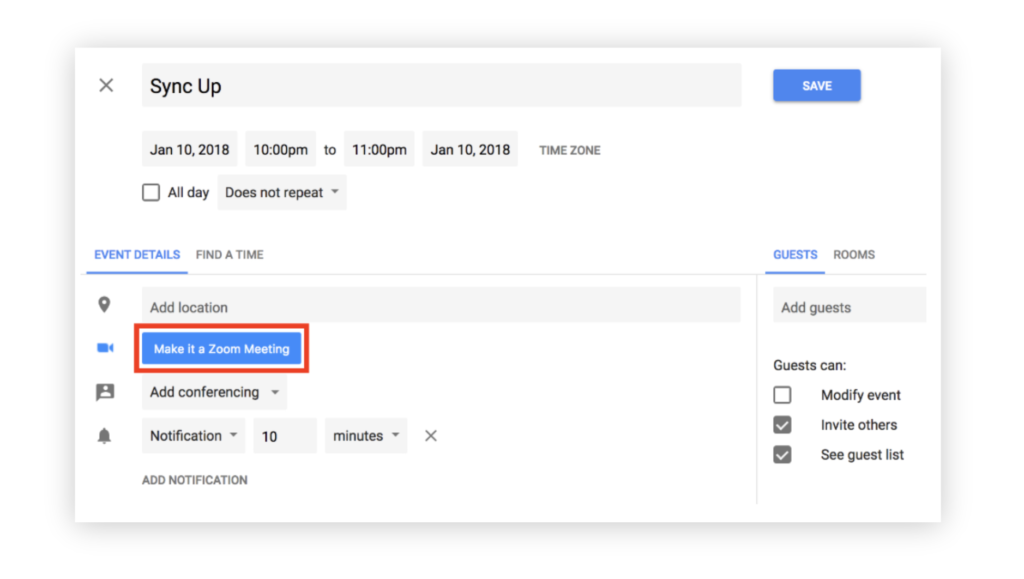
Keep your current status up to date
Update your status in whatever messaging app your company uses to stay in touch. When you’re working from home your work hours may shift a bit—even if you’re saving time on your commute, you might need more flexibility while you’re sharing space with your family or housemates. Updating your current status to let people know when you’re in meetings, eating lunch, or caring for the kids helps avoid confusion and miscommunication. At Envoy, we created statuses specifically built around working remotely. We set our default status options in Slack to be more relevant to the work from home schedule, as you can see below. The time on the right states how long these statuses will be automatically set for.
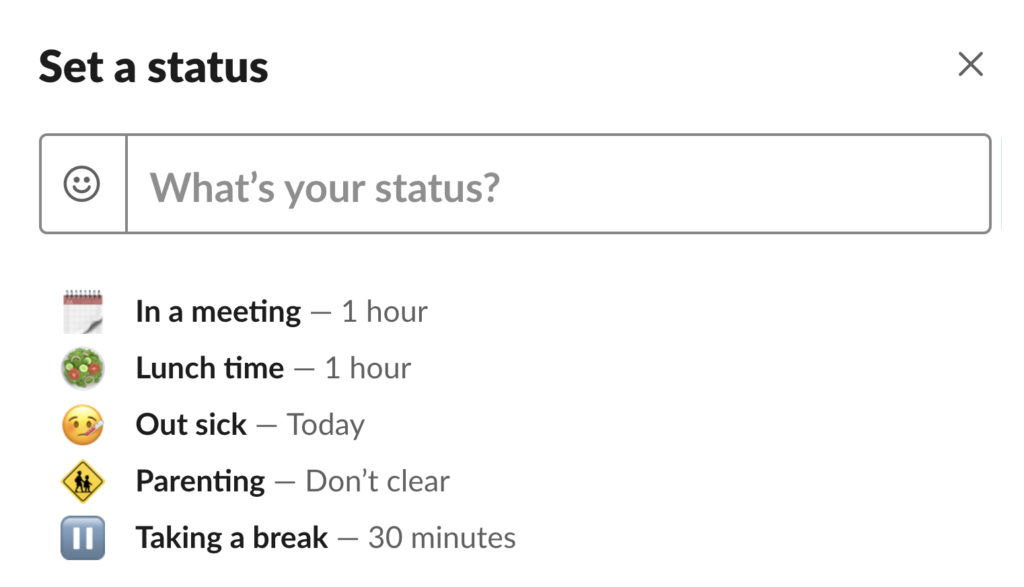
Create a routine
Yes, you could work in your pajamas. But seasoned remote employees will tell you that it’s important to still “go to work” to get yourself in the right frame of mind. Get dressed, go to your designated working area, and maintain as much of a working environment as possible. But also remember to get up and move throughout the day. When you’re not physically moving from meeting room to meeting room, or walking to the lunch area, you may need to inject those movements into your WFH routine.
Some top tips shared by Envoy’s remote employees:
- Set your working hours
- Schedule your breaks so you actually move around
- Set up a dedicated workspace that is different from where you relax
- If communication starts to break down, nothing's wrong with asking to hop on a video call
- If you’re using Zoom, try the “press spacebar to talk” feature if there are noises that are out of your control
Learn from your remote colleagues
Tap into the remote folks at your own workplace for their best practices. Envoy has a handful of seasoned remote employees, many of whom have been working this way for years — here are some of their words of wisdom.
- “Use the mindset, ‘If it didn’t happen online, it didn’t happen.’ Use collaboration tools such as Google Docs, Asana, and Notion to capture and share dialog. This provides easy access to meeting notes and takeaway actions.”
- “Say 'thank you,' because remote team members miss the ‘water cooler’ chatter; which is good for focus. A quick ‘thank you’ helps recognize effort, commitment, and results—it’s an easy way to make a connection.”
- "Take time to ramp up to your workday. When you commute or drive to work, you have time to relax and listen to podcasts. Working remotely you should build time alone before you start working. I use mediation apps and other ways to get focused before I begin working. It's important to clear your head and get in that space."
Invest in a headset
Many headphones include microphones, like some noise-canceling headphones from Bose or Sony. Apple AirPods also work nicely for video conferencing (as well as simply listening to music). But if you’re on calls all day long in your new work-from-home world, it might be worth investing in a new headset. In fact, to help employees focus at work and stay connected at home, Envoy offers employees a bi-yearly stipend to buy headphones.
Here are a few things to consider when you’re buying:
- Comfort. Find a headset that is designed for long-duration comfort. AirPods and other in-ear headphones often become uncomfortable for users after a few hours.
- Battery life. AirPods usually last about 4 hours before needing a charge. If you're on calls for more than half your day, consider a headset with all-day battery life or a wired headset.
- External mute button. Headsets that are designed for all-day calling have extra benefits too: many models include a small light on the mic boom that indicates if the mic is muted or not and provides a quick-access button to mute/unmute the device. This way you don't have to hunt for the Zoom window to unmute yourself when it's time to speak up in a meeting.
Become a pro virtual meeting participant
Spend some time adjusting the settings on your computer to meet your needs and preferences. Think of it like setting up your desk at a new office: you have your cables a certain way, your laptop in place, your monitor there, and your keyboard just so. Take the same care with your virtual meeting preferences. Every virtual meeting tool (Zoom, Hangouts, Webex) and operating system has different things to tweak. Dedicate some time to getting it set up right for you.
Some settings to consider:
- If you’re using a Mac, you can add a button to access “Do Not Disturb” mode on the touch bar of your keyboard. This lets you quickly turn off notifications when you’re in a meeting to avoid distractions.

- You can add Zoom to the menu bar of your Mac so that you can easily share your screen when you need to, without having to search for the meeting controls in Zoom.
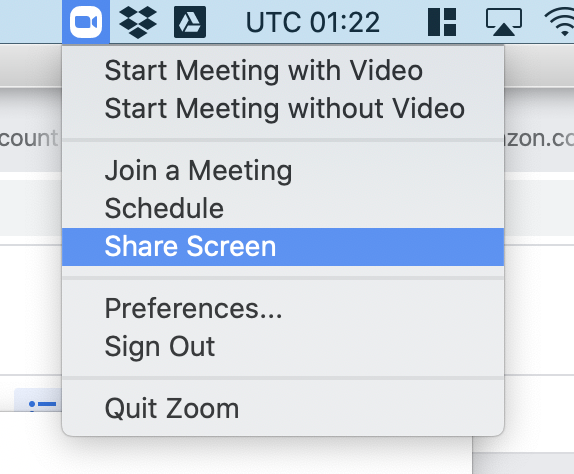
- Give yourself a quick “mirror” check before joining a meeting. In Zoom, you can check a box that gives you a preview of your video before you join a meeting.

You’ll need to find the preferences and tweaks that work best for you, but the time will pay off with more productivity and less anxiety in every virtual call you take.
It’s possible to be productive and engaged from afar
This list should be a good starting point for getting things done and enjoying time with your teammates, whether you’re working from home or working with a remote team member. For more information about how coronavirus is impacting the workplace, view the insights we’ve gained from observing visitor data from around the globe, and check out this ebook compiling all of our workplace tech tips.
Read more
Searching for a visitor management solution? Learn what to look out for and how to choose the best tech for your team.
Managing your space well doesn’t have to be difficult. But if you want to be successful, you need the right approach.
A well-run workplace can set your team up for success. Learn why workplace management matters and how to do it right.
Workplace security is critical to the future of your business. Learn why it matters, what threats to watch for, and how to strengthen your workplace security plan.
In this post, we’ll explore what workplace compliance is and how to build a compliance culture for your organization.
With more folks sending personal packages to the workplace, having a sound mailroom management system in place is key.










