Your step-by-step guide to efficient IT onboarding
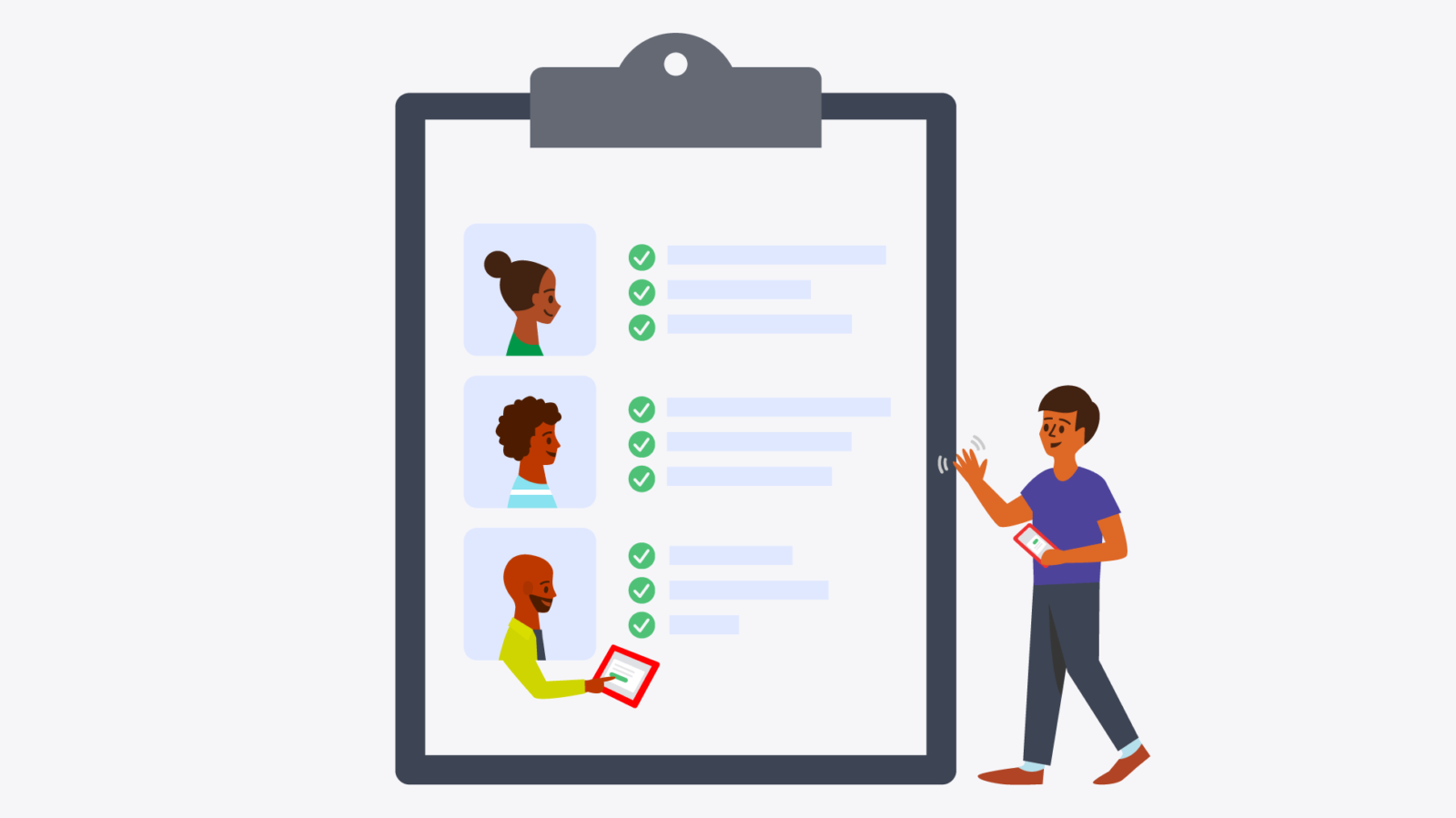

According to LinkedIn, companies with a well-designed onboarding process experience 50% greater new hire retention. Creating a great onboarding experience is essential to building a culture where people are excited to work. While a great onboarding experience should include opportunities for shadowing, clear role expectations, and fun team events to get to know each other, it should also ensure new hires are trained on how to use their new technology.
But getting new employees set up with their technology isn’t easy. There are several considerations from a security, HR, access, and workplace standpoint. Plus, you want your employees to feel comfortable and confident using the technology as they embark on their new job. You want them to know how to login to their accounts, schedule their days onsite, or report any tech issues. If your company uses a consolidated workplace platform, you’ll want to make sure your new hires know how all the pieces work together.
So we’ve created a handy checklist that you can use to onboard new employees with ease. Follow along and roll out this easy-to-implement process across all your locations.
IT onboarding checklist
According to our recent At Work workplace trends report, 34% of employees cite slow or outdated technology as a major deal breaker for returning to the workplace. You want to be sure you’re creating the best experience possible with the technology you offer – and that starts on day one by onboarding employees to your workplace tech stack. And when your technology is seamlessly integrated with each other in a workplace platform, it makes the employee experience at work even better.
Want to know how Envoy can help you level up your workplace technology?

