Know more about who comes through the door
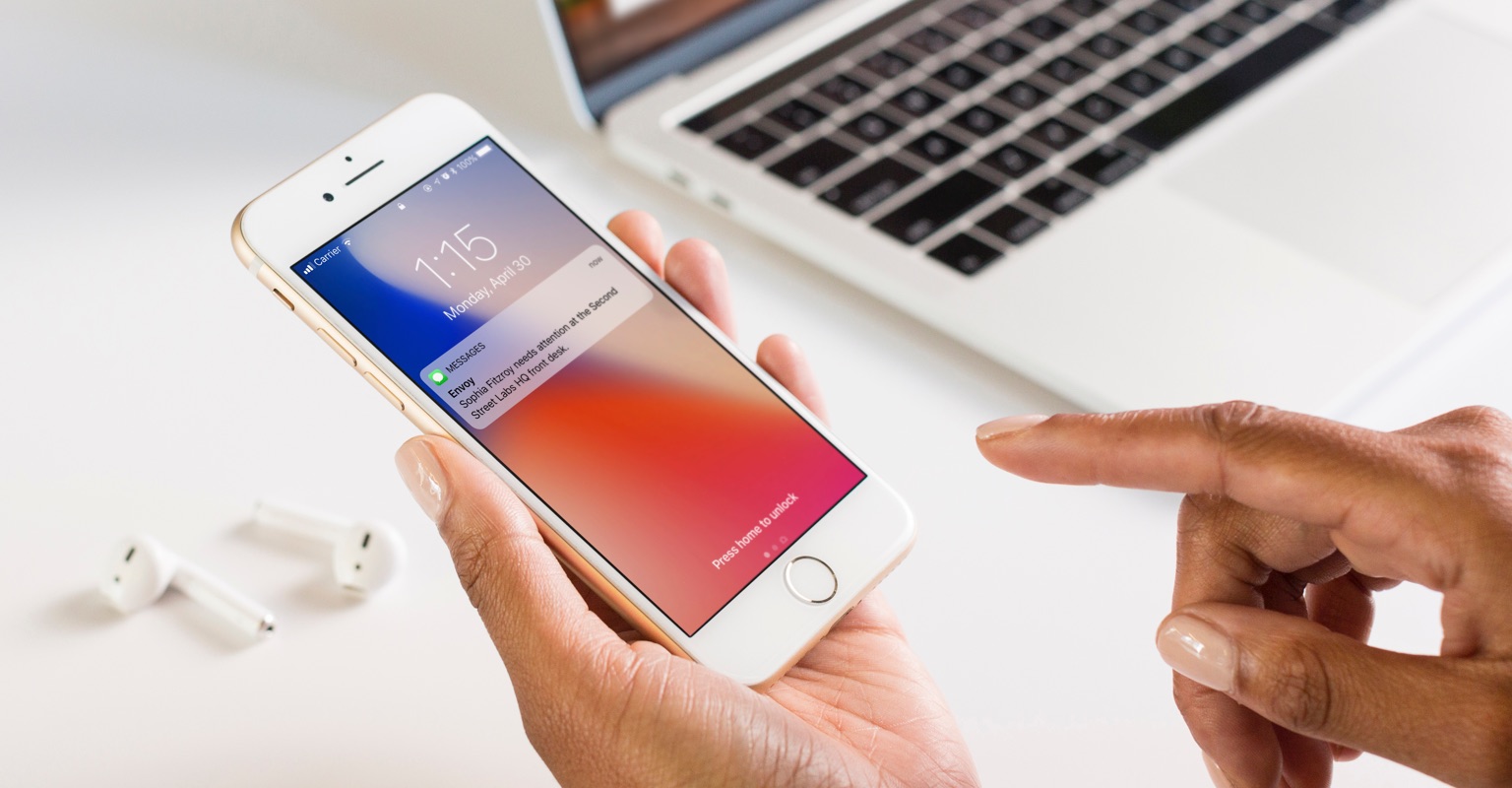
The first step to protecting your team and property? Knowing who's on-site. Similar to how our host notifications alert your employees when their guests arrive, Envoy can send other types of notifications to help you make sure that no one slips through the cracks.Ready to try advanced notifications in your office? Here’s how:
Notify your team about unattended visitors
If your host field is optional, visitors can sign in without selecting a host. In this case, it’s helpful to letsomeone know they need assistance so they’re not lingering in the lobby.Your fallback contact will get a notification anytime a visitor signs in without selecting a host. Plus, you canassign multiple fallback contacts, which means multiple people can stay in the know. Enable fallback notifications.
Know more about incoming deliveries
Envoy makes it easy to create a complete workflow around incoming mail and packages.
- Enable delivery contact notifications: This feature lets you designate a member of your team as the delivery contact. It also adds a “Delivery” button to the Visitors iPad kiosk. When the mail or delivery carrier arrives, they’ll tap the button and your delivery contact will be notified. Enable delivery contact notifications.
- Use Envoy Deliveries: Your delivery contact or other administrator can record incoming deliveries with their smartphone camera to create an digital delivery log and instantly notify recipients that their package or mail has arrived. Get started with Deliveries.
Get special alerts for watchlist visitors
Available on Visitors Enterprise planThe watchlist allows you alerts your team when certain words or names appear in an invite or visitor entry.
- Create your custom watchlist: Keywords can be names, email addresses, and phone numbers.
- Assign a watchlist contact: Select where to send alerts when visitors match your watchlist. You can select any email address and/or phone number.
Block unauthorized visitors with block list
Available on Visitors Enterprise planThe block list prevents unauthorized visitors from completing the sign-in process. When someone attempts to sign in, a special contact gets notified if their visitor details match your block list. The visitor’s badge will not print and their host will not be notified unless your block list contact approves their access.
- Add block list keywords: Add names, contact details, and more. Plus, Envoy helps the team see who added which keywords and why.
- Assign block list contacts: Choose one or more administrator to receive block list notifications.
We hope you've found this helpful! Stay tuned for more tips coming soon.
